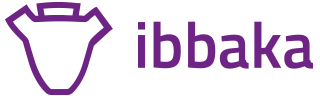People Priority or Role Priority - take a shot at TeamBuilder
Gregory Ronczewski leads the design of the TeamFit - see his skill profile
The Olympus OM40 was my first "real" camera. I carried it everywhere. It was perfect. Soon I started to experiment with all the settings. Shutter Priority Mode (Tv) allows one to select the shutter speed and then the camera adjusts the aperture to a value that will work with the selected shutter speed. As the speed increases, movement is frozen. Decreasing the shutter speed increases the visibility of motion. Aperture Priority Mode (Av) allows to set aperture and then the camera automatically changes the other settings to make them work with the chosen aperture. This setting is responsible for the depth of field. What I really loved was that camera was helping me to realize my creative ideas by offering different options. You can start with Aperture or you can start with Shutter Speed and obtain totally different results. Now most of us have fancy digital cameras. The manual settings are available, but unless you are an avid photographer, the camera, including mine, is usually set to AUTO.
When we begin the design of TeamBuilder—the engine that matches suitable candidates to a project based on their skills and other variables—the concept of composing a project from not just one direction but two began to form. In a similar way to the camera settings, a project can be approached by selecting a team (People Priority) and assigning roles to each team member, or by adding several roles to a project (Role Priority) and later assigning candidates for each role.
Let's look closer at the first option. Find a team for a project. TeamFit offers several ways to keep lists of your favourite candidates. You can browse for people based on their skills, location, level of expertise, and experience and the projects they have worked on. One way to keep them handy is to save them to Notepad. Another source of candidates are the people you worked with before. These are your contacts. We had numerous conversations with many project managers asking them how they put together a team. Utilization is an important factor for many managers. Finding a project for a person that is available is not always easy, however the base idea remains the same. You start with a person.
But there is another option to consider. Create a project by adding required roles. Each role can be enriched by a set of skills and other requirements, such as location and level of expertise for each skill. TeamFit has a huge library of roles with pre-set skills based on what we have learned from our users. The more define role is, TeamBuilder will narrow the list of suitable candidates for each position. In a similar way to the People-first approach, for each role you may add several candidates which is reflected on the other side by multiple roles allowed for each team member.
When you add a candidate to a role, the default setting "Saves" this person. You can save several people for each role. Compare their RoleMatch number, view their profiles and learn about past projects before you "Assign" a role. Once a role is Assigned, TeamFit sends notifications so everyone is ready to start the project.
Sometimes you have a fantastic team and your challenge is the find projects that match their skills. Sometimes a project comes along with a very specific roles and a challenge is to find best candidates. Of course let's not forget that all of this would not be possible without real understanding of skills. No matter if you prefer to start with people or to start with roles, skills are the driving force behind all the magic. Skill-based allocation offers far more value then the simple availability-based project placement.
For our next release we are working on several ideas and one will be similar to the AUTO or P setting on camera dial. Since Notepad is a very handy place to save People, Roles, Skills or Projects, we are working on the ability to create teams right inside the Notepad. Based on People or set of Roles, a saved team can be added to a project with just one click. Further on, our AI will allow you to create projects based on information we could gather from emails. Create a project with one click, add another click and your best team is set to go.